Why won't my OS update? I deleted the vendor.xml file
Posted by
GSM Club
Why won't my OS update? I deleted the vendor.xml file!
So, you downloaded the newest, latest and greatest OS for your BlackBerry and have followed the below instructions:
1. Download and install Desktop Manager.
2. Download and install the OS of your choice for your device.
3. Delete vendor.xml located in c:\program files\common files\research in motion\apploader.
4. Plug in BB and open Desktop Manager.
However, when you open Desktop Manager you get no prompt to update. When you open Application Loader your new OS is not listed!! And this has been plaguing people for months now!!!
The problem lies in the new Desktop Manager's automatic "Check for Updates" feature. This feature uses your internet connection to look for OS updates for your device from your carrier. When it does this it loads a second virtual vendor.xml file in the temp folder on your computer. So, even after you delete the normal one that is installed with the OS and Desktop Manager, the automatic "Check for Updates" feature loads another one based on the brand of device you've got plugged into the PC.
To prevent this from happening you need to install Desktop Manager WITHOUT this Automatic Update service. Below are the steps to remove this service.
1. Go to Control Panel >Add/Remove Programs.
2. Click on "BlackBerry Desktop Software" and select "Change/Remove."
3. When prompted, hit "Next" and then you should get options for Modify, Repair, or Remove. Choose "Modify."
4. In the list of installed items, you should see "BlackBerry Automatic Update." Click the icon next to it and change it to "This feature will not be available." That should put an "X" next to "BlackBerry Automatic Update." If you don't see this option in this list then continue with the install and the installation will ask you a few screens later. A screen will be shown where you will be asked to check the boxes for:
A screen will be shown where you will be asked to check the boxes for:
A) "Start BlackBerry Desktop Manager automatically each time the computer starts."
B) "Create a shortcut for BlackBerry Desktop Manager on the Windows Desktop."
C) "Check for software updates."
Be sure number 3, "Check for software updates," is NOT checked.
Note: If you're installing Desktop Manager fresh, be sure and choose the "Custom"
 install button so that you get the prompt for what features you want installed. Otherwise all the features will be installed as normal and you'll have this issue.)
install button so that you get the prompt for what features you want installed. Otherwise all the features will be installed as normal and you'll have this issue.)
Once that is complete, you'll need to go back and search your computer for vendor.xml. When you do the search, make sure you click on "Advanced Options" and make sure that you search Hidden files and folders. This is important as some operating systems create a virtual store in the temp folder that this vendor.xml file is located in. You will not find this particular vendor.xml if you don't have hidden files/folders selected for search. Once the hidden vendor.xml is deleted it won't come back if you've reinstalled Desktop Manager without the Automatic Update Feature enabled.
Now, make sure your OS is installed (you may need to install the OS again, if you actually remove Desktop Manager and then reinstall Desktop Manager again. Make sure that you delete the normal vendor.xml file LAST before updating the device.
Tip of the day: Desktop Manager is not even required for doing an OS upgrade. In the same folder as the vendor.xml file is a file called Loader.exe. Running that will run apploader without Desktop Manager. It still makes the full backup and restore, but without all the DM stuff running in the background.
info by John Clark
So, you downloaded the newest, latest and greatest OS for your BlackBerry and have followed the below instructions:
1. Download and install Desktop Manager.
2. Download and install the OS of your choice for your device.
3. Delete vendor.xml located in c:\program files\common files\research in motion\apploader.
4. Plug in BB and open Desktop Manager.
However, when you open Desktop Manager you get no prompt to update. When you open Application Loader your new OS is not listed!! And this has been plaguing people for months now!!!
The problem lies in the new Desktop Manager's automatic "Check for Updates" feature. This feature uses your internet connection to look for OS updates for your device from your carrier. When it does this it loads a second virtual vendor.xml file in the temp folder on your computer. So, even after you delete the normal one that is installed with the OS and Desktop Manager, the automatic "Check for Updates" feature loads another one based on the brand of device you've got plugged into the PC.
To prevent this from happening you need to install Desktop Manager WITHOUT this Automatic Update service. Below are the steps to remove this service.
1. Go to Control Panel >Add/Remove Programs.
2. Click on "BlackBerry Desktop Software" and select "Change/Remove."
3. When prompted, hit "Next" and then you should get options for Modify, Repair, or Remove. Choose "Modify."
4. In the list of installed items, you should see "BlackBerry Automatic Update." Click the icon next to it and change it to "This feature will not be available." That should put an "X" next to "BlackBerry Automatic Update." If you don't see this option in this list then continue with the install and the installation will ask you a few screens later.
 A screen will be shown where you will be asked to check the boxes for:
A screen will be shown where you will be asked to check the boxes for: A) "Start BlackBerry Desktop Manager automatically each time the computer starts."
B) "Create a shortcut for BlackBerry Desktop Manager on the Windows Desktop."
C) "Check for software updates."
Be sure number 3, "Check for software updates," is NOT checked.
Note: If you're installing Desktop Manager fresh, be sure and choose the "Custom"
 install button so that you get the prompt for what features you want installed. Otherwise all the features will be installed as normal and you'll have this issue.)
install button so that you get the prompt for what features you want installed. Otherwise all the features will be installed as normal and you'll have this issue.)Once that is complete, you'll need to go back and search your computer for vendor.xml. When you do the search, make sure you click on "Advanced Options" and make sure that you search Hidden files and folders. This is important as some operating systems create a virtual store in the temp folder that this vendor.xml file is located in. You will not find this particular vendor.xml if you don't have hidden files/folders selected for search. Once the hidden vendor.xml is deleted it won't come back if you've reinstalled Desktop Manager without the Automatic Update Feature enabled.
Now, make sure your OS is installed (you may need to install the OS again, if you actually remove Desktop Manager and then reinstall Desktop Manager again. Make sure that you delete the normal vendor.xml file LAST before updating the device.
Tip of the day: Desktop Manager is not even required for doing an OS upgrade. In the same folder as the vendor.xml file is a file called Loader.exe. Running that will run apploader without Desktop Manager. It still makes the full backup and restore, but without all the DM stuff running in the background.
info by John Clark
21:14 | 0 Comments
No software update is required for your device
Posted by
GSM Club
No software update is required for your device , who have this problem on blackberry os updateing by the way can be solve !!

1. Make sure you have instle on your pc the blackberry flashfile which blackberry model you need to work , if that flash file downgrade or upgrade no matter , should be correct blackberry model flashfile
2. Instle Latest Blackberry Desktopmanager version 4.7.0.32 WITHOUT select Automatic Update service
3. go to C:\Program Files\Common Files\Research In Motion\Shared\Loader Files remove/delete other bb model os from there if you already instled , make sure only there have the blackberry os file which model you want to do update
4. Be sure the blackberry not live in cal mode , if the blackberry on cal mode you should be type start to out cal mode
Remove battery from blackberry & connect without battery to pc then
Windows XP: Start / Run... type > cmd

You will see a black window similar to this. I have used UPPERCASE to highlight the typed commands.
copy and past this QUOTE to command prompt exe
After When you hit enter at the last command a forced will start application loder then update os your blackberry ,


when application loder come this massage like on pic > wait for device initialize , then insert battery on blackberry , dont touch/disconnect cable




1. Make sure you have instle on your pc the blackberry flashfile which blackberry model you need to work , if that flash file downgrade or upgrade no matter , should be correct blackberry model flashfile
2. Instle Latest Blackberry Desktopmanager version 4.7.0.32 WITHOUT select Automatic Update service
3. go to C:\Program Files\Common Files\Research In Motion\Shared\Loader Files remove/delete other bb model os from there if you already instled , make sure only there have the blackberry os file which model you want to do update

4. Be sure the blackberry not live in cal mode , if the blackberry on cal mode you should be type start to out cal mode
Remove battery from blackberry & connect without battery to pc then
Windows XP: Start / Run... type > cmd

You will see a black window similar to this. I have used UPPERCASE to highlight the typed commands.
Quote:
| CD \ CD PROGRA~1 CD COMMON~1 CD RESEAR~1 CD APPLOA~1 LOADER /NOJVM |
After When you hit enter at the last command a forced will start application loder then update os your blackberry ,


when application loder come this massage like on pic > wait for device initialize , then insert battery on blackberry , dont touch/disconnect cable



21:13 | 0 Comments
Download & Guide MFI Multiloader for blackberry unlock
Posted by
GSM Club
Here is Guide How to Unlock blackberry with MFI Multiloader
1. Download & instle latest blackberry desktop manager, download link check at blackberry faq
2. Download & instle NET Framework 2.0
3. Download & instle blackberry Operating System/flashfile which blackberry phone model you want to unlock , from here
also dont forget to Delete the vendor.xml file located in c:\program files\common files\research in motion\apploader
4. Download & instle MFI Multiloader
5. Download all parts for MULTILOADER & Unzip all parts and copy to "C:\MML" - Overwrite all files there
6. Disconnect internet from your pc or you can do without disconnect internet by replace Configuration file
Now you ready to do your job
Open MFI Multiloader shorcut on your pc and connect your blackberry and wait untaill show pass
then your phone should be like this on bb screen

Now disconnect your blackberry from pc then type START to out cal mode then you will see error 507 , bla bla etc
Connect your blackberry then open blackberry desktop manager read & do point no 3. how To update/ReInstall BlackBerry Operating System ? from blackberry faq in sticky




Congratulations your blackberry unlock done by free with MFI Multiloder , You can now repalce your SIM and Memory card and set up your phone the way you like it.
1. Download & instle latest blackberry desktop manager, download link check at blackberry faq
2. Download & instle NET Framework 2.0
3. Download & instle blackberry Operating System/flashfile which blackberry phone model you want to unlock , from here
also dont forget to Delete the vendor.xml file located in c:\program files\common files\research in motion\apploader
4. Download & instle MFI Multiloader
5. Download all parts for MULTILOADER & Unzip all parts and copy to "C:\MML" - Overwrite all files there
6. Disconnect internet from your pc or you can do without disconnect internet by replace Configuration file
Now you ready to do your job
Open MFI Multiloader shorcut on your pc and connect your blackberry and wait untaill show pass

then your phone should be like this on bb screen

Now disconnect your blackberry from pc then type START to out cal mode then you will see error 507 , bla bla etc
Connect your blackberry then open blackberry desktop manager read & do point no 3. how To update/ReInstall BlackBerry Operating System ? from blackberry faq in sticky




Congratulations your blackberry unlock done by free with MFI Multiloder , You can now repalce your SIM and Memory card and set up your phone the way you like it.
21:10 | 0 Comments
***Iphone Dev Team **Released Ultrasn0w 0.93 to Unlock 4.0 For (3G & 3GS) + W/0 WIFI
Posted by
GSM Club


The iPhone Dev-Team has released a new version of UltraSn0w which can unlock iOS 4.0.
iPhone DevTeam's 3G and 3GS software unlock, now with added PwnApple. Compatible with basebands 04.26.08, 05.11.07, 05.12.01 and 05.13.04! Thanks to @sherif_hashim and @Oranav for contributing baseband crashes.
You can find instructions on how to install the UltraSn0w unlock here
Note: The iPhone Dev-Team has not yet released the jailbreak utilities for iOS 4. So those who want to update should wait a little bit. Those on 3.1.3 with the 05.12.01 baseband can install UltraSn0w right now to obtain an unlock.
Guide >>> How to Unlock the iPhone 3G, 3GS Using UltraSn0w
IOS 4.0 Download >>> *** Official*** Apple Releases iOS 4.0 for iPhones, iPods touch
************************************************** **********************
WithOut WIFI Unlock
Instruction
Just Wait FOr Redsn0w Jailbreak Updates
One Click Unlock Rapidshare
MediafIre
By >>> TSAMBAKOL TEAM
WithOut WIFI Use Cyder
Rapidshare
Mediafire
More Info
************************************************** **********************
all four one!
Around an hour ago the new version of the iPhone Operating System (now called ‘iOS’) was released.
iOS 4 is a huge release for Apple with many many changes and those changes offer slick additional features.
These new features are being offered by Apple as a free upgrade to qualifying devices.
We are working hard on a release to our tools that will jailbreak your device (or give you iOS 4 via the jailbreak train) and provide you with a carrier unlock.
Until these tools are released you should hold off on updating your device until we have fully tested our tools with all the relevant devices.
If you rely on hacktivation or a carrier unlock (ultrasn0w) then you should not upgrade until we have fully tested and released our tools.
Don’t be tempted with unofficial PwnageTool/redsn0w bundles or releases, just check here or our team twitter for real time release information.
Remember, we risk our devices so you don’t have to (but this time anyone who has made a mistake upgrading their baseband firmware at 3.1.3 or 4.0 should be OK real soon
20:50 | 0 Comments
Iphone 4G Announced With iOS 4
Posted by
GSM Club


iPhone 4 Technical Specifications
Size and weight
Height:
4.5 inches (115.2 mm)
Width:
2.31 inches (58.6 mm)
Depth:
0.37 inch (9.3 mm)
Weight:
4.8 ounces (137 grams)
Capacity3
16GB or 32GB flash drive
Cellular and wireless
UMTS/HSDPA/HSUPA (850, 900, 1900, 2100 MHz)
GSM/EDGE (850, 900, 1800, 1900 MHz)
802.11b/g/n Wi-Fi (802.11n 2.4GHz only)
Display
Retina display
3.5-inch (diagonal) widescreen Multi-Touch display
960-by-640-pixel resolution at 326 ppi
800:1 contrast ratio (typical)
Fingerprint-resistant oleophobic coating on front and back
Location
Assisted GPS
Digital compass
Wi-Fi
Cellular
Support for display of multiple languages and characters simultaneously
Bluetooth 2.1 + EDR wireless technology
Sensors
Three-axis gyro
Accelerometer
Proximity sensor
Ambient light sensor
Camera, photos, and video
Video recording, HD (720p) up to 30 frames per second with audio
5-megapixel still camera
VGA-quality photos and video at up to 30 frames per second with the front camera
Tap to focus video or still images
LED flash
Photo and video geotagging
Languages
Language support for English (U.S.), English (UK), French (France), German, Traditional Chinese, Simplified Chinese, Dutch, Italian, Spanish, Portuguese (Brazil), Portuguese (Portugal), Danish, Swedish, Finnish, Norwegian, Korean, Japanese, Russian, Polish, Turkish, Ukrainian, Hungarian, Arabic, Thai, Czech, Greek, Hebrew, Indonesian, Malay, Romanian, Slovak, Croatian, Catalan, and Vietnamese
Keyboard support for English (U.S.), English (UK), French (France), French (Canadian), French (Switzerland), German, Traditional Chinese (Handwriting, Pinyin, Zhuyin, Cangjie, Wubihua), Simplified Chinese (Handwriting, Pinyin, Wubihua), Dutch, Italian, Spanish, Portuguese (Brazil), Portuguese (Portugal), Danish, Swedish, Finnish, Norwegian, Korean, Japanese (Romaji), Japanese (Kana), Russian, Polish, Turkish, Ukrainian, Estonian, Hungarian, Icelandic, Lithuanian, Latvian, Flemish, Arabic, Thai, Czech, Greek, Hebrew, Indonesian, Malay, Romanian, Slovak, Croatian, Bulgarian, Serbian (Cyrillic/Latin), Catalan, and Vietnamese
Dictionary support (enables predictive text and autocorrect) for English (U.S.), English (UK), French, German, Traditional Chinese, Simplified Chinese, Dutch, Italian, Spanish, Portuguese (Brazil), Portuguese (Portugal), Danish, Swedish, Finnish, Norwegian, Korean, Japanese (Romaji), Japanese (Kana), Russian, Polish, Turkish, Ukrainian, Hungarian, Lithuanian, Flemish, Arabic, Thai, Czech, Greek, Hebrew, Indonesian, Malaysian, Romanian, Slovak, Croatian, Catalan, and Vietnamese
In the box
iPhone 4
Apple Earphones with Remote and Mic
Dock Connector to USB Cable
USB Power Adapter
Documentation
More
Iphone Design
Iphone Features
iPhone 4 Photo Gallery
Watch the iPhone 4 Video!
Apple Presents iPhone 4 [New Design, Video Calling, 5MP Camera, Flash]
20:39 | 0 Comments
Apple Releases iOS 4.0 for iPhones, iPods touch
Posted by
GSM Club
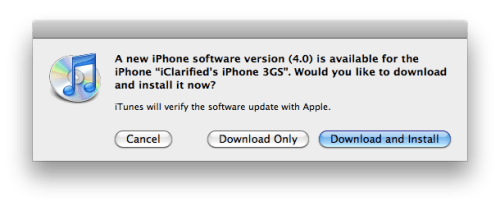
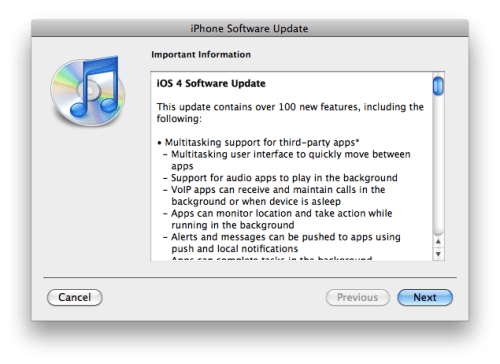
Iphone 3G
Download
Iphone 3GS
Download
Ipod Touch 2G
Download
Ipod Touch 3G
Download
************************************************** ******
*** Official*** Iphone 4G Announced With iOS 4


Iphone 4 IOS Firmware Download Link

************************************************** ******
Latest Firmware Baseband ( Modem Version )
Baseband Version For 3G and 3GS 5.13.04
Baseband Version For iPhone 4 01.59.00
************************************************** ******
Latest Features
Multitasking support for third-party apps
● Multitasking user interface to quickly move between apps
● Support for audio apps to play in the background
● VoIP apps can receive and maintain calls in the background or when device is asleep
● Apps can monitor location and take action while running in the background
● Alerts and messages can be pushed to apps using push and local notifications
● Apps can complete tasks in the background
● Folders to better organize and access apps
● Home screen wallpaper
Mail Improvements
● Unified inbox to view emails from all accounts in one place
● Fast inbox switching to quickly switch between different email accounts
● Threaded messages to view multiple emails from the same conversation
● Attachments can be opened with compatible third party apps
● Search results can now be filed or deleted
● Option to select size of photo attachments
● Messages in the Outbox can be edited or deleted
● Support for iBooks and iBookstore
Photo and Camera improvements
● 5x digital zoom when taking a photo
● Tap to focus during video recording
● Ability to sync Faces from iPhoto
● Geo-tagged photos appear on a map in Photos
● Ability to create and edit playlists on device
● Calendar invitations can be sent and accepted wirelessly with supported CalDAV servers
● Support for MobileMe calendar sharing
● Suggestions and recent searches appear during a web search
● Searchable SMS/MMS messages
● Spotlight search can be continued on web and Wikipedia
Enhanced location privacy
● New Location Services icon in the status bar
● Indication of which apps have requested your location in the last 24 hours
● Location Services can be toggled on or off for individual apps
● Automatic spellcheck
● Support for Bluetooth keyboards
● iPod out to navigate music, podcasts and audiobooks through an iPod interface with compatible cars
● Support for iTunes gifting of apps
● Wireless notes syncing with IMAP-based mail accounts
● Persistent WiFi connection to receive push notifications
● New setting for turning on/off cellular data only
● Option to display the character count while composing new SMS/MMS
● Visual Voicemail messages can be kept locally even if they have been deleted from the server
● Control to lock portrait orientation
● Audio playback controls for iPod and third-party audio apps
● New languages, dictionaries and keyboards
● Accessibility enhancements
● Bluetooth improvements
● Better data protection using the device passcode as an encryption key (Requires full restore)
● Support for third-party Mobile Device Management solutions
● Enables wireless distribution of enterprise applications
● Exchange Server 2010 compatibility
● Support for multiple Exchange ActiveSync accounts
● Support for Juniper Junos Pulse and Cisco AnyConnect SSL VPN apps
● More than 1,500 new developer APIs
● Bug fixes
********************
Updates
***Iphone Dev Team **Released Ultrasn0w 0.93 to Unlock (05.12.01 & 05.13.04)
20:38 | 0 Comments
Download the LEAKED new SwirlyMMS beta version for your iPhone 2.0/2.1 and iPhone 3G
Posted by
GSM Club
The new version of SwirlyMMS that works on 2.0 and 2.1 firmware (as well the iPhone 3G). It’s a beta version and maybe we will have the final throught the AppStore. SwirlyMMS it’s the only application that allows you to send and receive real MMS and it doesn’t use some internet service over WiFi
Installation Procedure:
* Download this file: test.list
* SSH the test.list file into your iPhone in this root: “/etc/apt/sources.list.d/”
* Open Cydia and wait for a refresh of Sources.
* Now click on the “Changes” tab and there will be SwirlyMMS
You can find some carrier MMS settings here
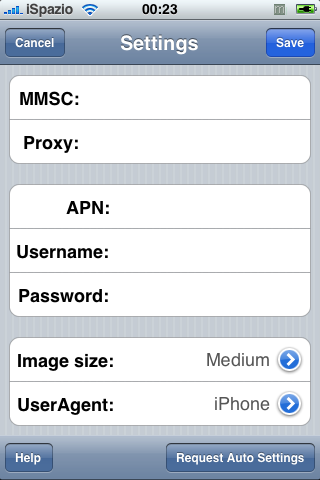
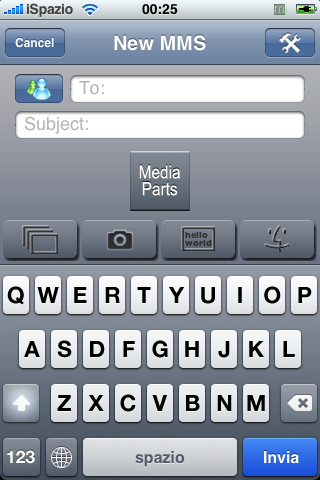
SwirlyMMS cracked
DIRECT DOWNLOAD
HOW TO INSTALL
1. Download and install SwirlyMMS 1.2 via Cydia
2. Open SwirlyMMS and click GET DEMO, it will give you a new trial of 14 days
3. Replace original file SwirlyMMS from /Applications/SwirlyMMS.app/ set permissions 6777
4. Replace original smshook.dylib from /Applications/SwirlyMMS.app/ set permissions 777
5. Reboot phone
6. Enjoy!!
Note: If your DEMO licence get out of date remove the file /var/root/Library/MMSApp/activation.lic and then get another copy of demo licence!
Installation Procedure:
* Download this file: test.list
* SSH the test.list file into your iPhone in this root: “/etc/apt/sources.list.d/”
* Open Cydia and wait for a refresh of Sources.
* Now click on the “Changes” tab and there will be SwirlyMMS
You can find some carrier MMS settings here
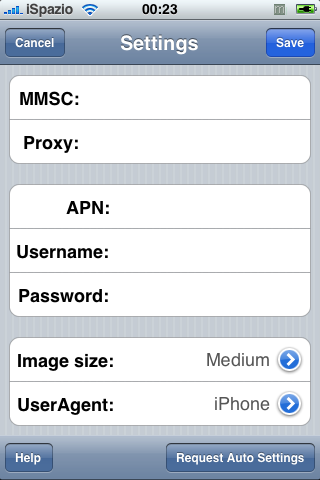
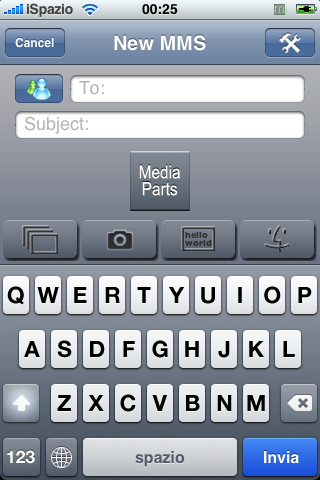
SwirlyMMS cracked
DIRECT DOWNLOAD
HOW TO INSTALL
1. Download and install SwirlyMMS 1.2 via Cydia
2. Open SwirlyMMS and click GET DEMO, it will give you a new trial of 14 days
3. Replace original file SwirlyMMS from /Applications/SwirlyMMS.app/ set permissions 6777
4. Replace original smshook.dylib from /Applications/SwirlyMMS.app/ set permissions 777
5. Reboot phone
6. Enjoy!!
Note: If your DEMO licence get out of date remove the file /var/root/Library/MMSApp/activation.lic and then get another copy of demo licence!
20:33 | 0 Comments
iPhone 4 Repair Manual
Posted by
GSM Club


iFixIt has posted an iPhone 4 repair manual which instructs you on replacing 10 different components including the front panel, rear panel, and battery.
Installing iPhone 4 Battery
Installing iPhone 4 Home Button
Installing iPhone 4 Speaker Enclosure
Installing iPhone 4 Dock Connector
Installing iPhone 4 Logic Board
Installing iPhone 4 Vibrator
Installing iPhone 4 Front Facing Camera
Installing iPhone 4 Rear Camera
Installing iPhone 4 Front Panel Assembly
Installing iPhone 4 Rear Panel
20:29 | 0 Comments
2G iPhone F.A.Q.
Posted by
GSM Club
Faq About Iphone Repair And Unlock And Jailbreak And Flash.
1 How To Check Version?
A. Type This Code "*3001#12345#*" And Press Call Button.Then Go To About And Check
Modem Version Its Should Be Like This
3.14.08_g Modem Version = 1.0.2 Firmware Version
4.01.13_g Modem Version = 1.1.1 Firmware Version
4.02.13_g Modem Version = 1.1.2 Firmware Version
4.03.13_g Modem Version = 1.1.3 Firmware Version
4.04.05_g Modem Version = 1.1.4 Firmware Version
4.05.01_g Modem Version = 2.0.0 Firmware Version
B. If You Have Jail Breaked Means You Have You Are Able To Use Your Spring Board(Deskboard) You Can Go To General-->Setting--> About And See Modem Version As I Writed Above.
2 DO I NEED TO DOWNGRADE TO UNLOCK ALL IPHONE FIRMWARE?
A. Check Modem Version Before Doing Anything At Phone. If You Have Old Version Of Modem You Don't Need To Do Any Downgrade.
B. If You Have Modem 4.02.08g Or New You Need To Downgrade Your Modem Version To Unlock Phone.
C. New Update "gunlock" Able To Patch Both New Modem Version So NO NEED TO DOWNGRADE NEW MODEM VERSION.LINK FOR STEP BY STEP UNLOCK.. HERE
3 Why Should I Downgrade Modem Version And Firmware Version?
A. Modem Version Need To Downgrade To Unlock.4.01.08g Is Last Version Which Is Able To Patch With Anysim.
B. Phone Firmware Need To Downgrade To Jailbreak It.
4 How Can I Update And Downgrade My Iphone?
A. Only ITUNES Is Able To Downgrade And Update Your Iphone. There Is No 3rd Party Flasher For This Phone Yet.
B. Press Shift And Press Restore To Select Your Firmware And ITunes Will Write To Phone.
C. Press Shift And Press Update To Select Your Firmware And ITunes Will Write To Phone.
D. Without Pressing Shift If You Press Update Or Restore Its Download Latest Version From Internet And Write To Phone.
5 What If I Remove Iphone At Case Of ITunes Is Restoring Or Updating.
A. There Is Recovery Mode By Pressing HOME AND POWER ON Button.
B. Some Case Recovery Mode Not Stable So You Should Go To Recovery Mode Then Use Ibrickr To Put Phone DFU Mode. Wight Lcd Mode You Get. Now You Can Do Restore Or Update With Selected Files Only.
6 How To Do Jailbreak Of Iphone? And What Its Use For?
A. Jailbreak = Activation Bypass Via Hacking Method. Non Official Method. Its Let You To Open Spring Board (Deskboard)Without Paying To At&T.
B. Its Done Via 2 Way. (1)Via Wifi And 1.1.1 Firmware In Iphone You Must Have (2) Via Pc And Ibrickr Software You Must Have 1.0.2 Firmware In Phone.
C. Ibrickr Is Standalone.
D. Wifi Base 1.1.1 Jail Break Need Shared Internet Connected Over Wifi Modem Or Pc Hub.
7 I Have New Modem Version Iphone What I Do?
A. Please Read First Post If You Have 1.0.2 Do Jailbreak And Unlock Via Anysim.
B. If You Have 1.1.1 Still Possible To Use Anysim And Jail Break Via Wifi Method Link Come Soon <<HERE>>.
C. If You Have 1.1.2 From Factory Then Read (1).If You Have 1.1.2 Updated Mystically Then Read (2)
(1) Factory Base 1.1.2 Have New Bootloader 4.6 So You Can't Use Existing "Ieraser" To Erase Baseband And "bbupdator For Wring Modem Flash And Eeprom".
(2) Mystically Updated 1.1.2 Still Have Old Bootloader 3.9 So There Is Many Trick To Downgrade Iphone Modem Version To Old Version. Link Will Come Soon <<Here>>.
D. If You Have Factory 1.1.3 Its Have New Very Well Protected Baseband And New Bootloader4.6.. So First You Have To Do Downgrade Bootloader Then Firmware Then Modem Then Unlock Possible. So Right Now Only Tp Method Is Able To Downgrade This Phone Bootloader. Which Is Too Risky But Working. Link Will Come Soon <<Here>>.
E. New Update "Gunlock" Able To Patch Both New Modem Version So NO NEED TO DOWNGRADE NEW MODEM VERSION. LINK FOR STEP BY STEP UNLOCK.. HERE
8 I Got Iphone Connected To Pc Its Only Detect In Recovery Mode What I Do??
A. Simple And Easy Method Is Use Ibrickr Its Show You 2 Option Reboot In Normal Mode. Click On It.. If You See Green Read Next Point. If You See Red Means Ok Wait For Few Minutes. You Are Back To Activation Screen Or Main Deskboard.
B. If Green Screen Means Firmware Is Damaged. Need To Restore With ITunes. Do It.
9 I Got Iphone Its Show Iphone Need Repair What I Do?
A. If You Have Old Bootloader Then You Should Use "virginise.sh" Method To Repair. Its Fast And Easy Method. Link For Step Will Come Soon <<<Here>>>
B. If You Have New Bootloader Or Old And Want To Do Hard Way Then Use 1.1.3 Firmware Link At Down. Use ITunes Press Shift Update And Let Him Updated.
Now You Get Imei Repaired. Now Restore 1.1.1 Firmware.
Now Do Jail Break As Showed In Part 1. Link Is Here
Now Do Unlock As Part 2 Show. Link Is Here
Now Restart Phone And Check I Am Sure You Have Working Phone With WiFi ..
Now Pre Update To Any Version As You Want.
10 How Do I Repair Crash And Not Dial Number On Firmware 1.1.2If My Country Is Not Listed In Iworld??
TAKE ONLY 1HRS TO LEARN AND FIND SOLUTION..THANK TO USER WHO FORCED ME TO FIND AND DO ANYTHING FOR SOLUTION.
A. You Have To Update Your Country Code And Name In country.plist at /application/Iworld/
For Example I Have "India" Country Code "91" And Tag "in” So I Put This Line In country.plist
<key>91</key>
<string>in</string>
And Save And Re upload File To Phone..Off It And On It Again Bingooo You Get Your Country Now In Iworld......Select It And Fix Your Iphone Boys..
11 What I Do If My Iphone Show No Network Its Only Show No Service With All Sims?
A. Very Basic Reason Is Phone Network Setting. Go To Setting ---> General ---> Reset ---> Select Reset All Setting.. Now You Phone Will Restart And You Get Network If Not Use B
B. Main Reason To Not Net Network Is Jail Break Or Bad Imei So First Check Imei With *#06# If Ok Do Restore Any Firmware And Back To Activation Screen. Now Insert Any SIM If You See Its Show Insert Correct SIM Or Wrong SIM Or Anything Which Showed In Locked Condition Dial Emergency Number If Its Call Means Ok Phone Hardware Is Working Perfect.
Now Do Unlock Jail Break And Activation. If You Still Not Getting Network Do Point A
C. Last But Not Least If You Are Not Able To Dial Emergency Number There Is 80% Chance Phone Have Hardware Problem. To Be Confirm You Have To Go To Setting ---> General ---> Reset ---> Reset All Setting
This Will Clear Everything In Phone Including Some Data And Network Setting. If You Get Network Then Good. But If You Not Then Very Strong Reason To Check Phone At Hardware.
ONE MORE SOLUTION FOUND SO ITS HERE.
D. I Have Done Some Extra Hard Test On No Service No Network And Found If You Are Able To Make Emergency Call Then 100% Software Problem What I Have Done Is Tried All Firmware With RESTORE . V1.1.1, V1.1.2, V1.1.3, V.1.1.4 But Phone Was Always No Service. Simple I Just Restore Again One Firmware And Back To Activation Screen And Done UNLOCK JAIL BREAK AND ACTIVATION Now At No Service No Network Skip This Part If You Already Have It.
Open Ziphone Go To Advance Option Tick On Downgrade Bootloader
And Click On Perform Actions.. Now You Must Get Networkkkkkkkkkk
12 what i do if my phone show this error when i start it?
A. solution is HERE
13. what to do for i have Iphone with firmware 2.0 only show recovery mode OR i want to downgrade and unlock activation and jailbreak?
a. there is 2 way to do this.
[1] make custome firmware and restore it to phone at DFU mode.. you have to use hardware dfu mode because 2.0 firmware don't have any software dfu mode.
[2] you can restore 1.1.4 firmware but phone should be in DFU mode.. you have to use hardware dfu at end you get error but its ok. now open kiphone (modified ziphone version)to erase your 2.0 baseband (modem firmware) tick on downgrade baseband and debug mode press start yes your phone is in recovery mode i know still saying you to do that so do it.
ok at end you will land at recovery mode or normal mode.
if your phone is in normal mode reboot it to recovery mode and select 1.1.4 firmware again yes once again.
if your phone is in recovery mode already just select 1.1.4 firmware and restore again yes once again.
now your phone restore will take much then normal but now you DON'T GET ERROR AT END OF RESTORE.
now phone is ready at activation screen and 1.1.4
now ready to use with ziphone and DO IT ALL.
14. How To Differentiate Between Iphone 2G And Iphone 3G Physically?
A. Iphone 2G = Steel Backcover And An In Case Headphone Jack
B. Iphone 3G = Black Or White Plastic Backcover,
And Standard Headphone Jack
And 2 Screws At The Dock Connector
Regards To Willmaster For Information.
I Will Update This FAQ With Working Unlock Method.
Any One Want To Write Working And Tested Tutorial With Image Of Iphone Unlock Or Perfect Method Pm Me I Check It And If All Ok Then Add Your Thread Link To This One So Every One Get Help..
Link For Firmware If Any One Need.
1.0.0: iPhone1,1_1.0_1A543a_Restore.ipsw
1.0.1: iPhone1,1_1.0.1_1C25_Restore.ipsw
1.0.2: iPhone1,1_1.0.2_1C28_Restore.ipsw
1.1.1: iPhone1,1_1.1.1_3A109a_Restore.ipsw
1.1.2: iPhone1,1_1.1.2_3B48b_Restore.ipsw
1.1.3: iPhone1,1_1.1.3_4A93_Restore.ipsw
1.1.4: iPhone1,1_1.1.4_4A102_Restore.ipsw
1 How To Check Version?
A. Type This Code "*3001#12345#*" And Press Call Button.Then Go To About And Check
Modem Version Its Should Be Like This
3.14.08_g Modem Version = 1.0.2 Firmware Version
4.01.13_g Modem Version = 1.1.1 Firmware Version
4.02.13_g Modem Version = 1.1.2 Firmware Version
4.03.13_g Modem Version = 1.1.3 Firmware Version
4.04.05_g Modem Version = 1.1.4 Firmware Version
4.05.01_g Modem Version = 2.0.0 Firmware Version
B. If You Have Jail Breaked Means You Have You Are Able To Use Your Spring Board(Deskboard) You Can Go To General-->Setting--> About And See Modem Version As I Writed Above.
2 DO I NEED TO DOWNGRADE TO UNLOCK ALL IPHONE FIRMWARE?
A. Check Modem Version Before Doing Anything At Phone. If You Have Old Version Of Modem You Don't Need To Do Any Downgrade.
B. If You Have Modem 4.02.08g Or New You Need To Downgrade Your Modem Version To Unlock Phone.
C. New Update "gunlock" Able To Patch Both New Modem Version So NO NEED TO DOWNGRADE NEW MODEM VERSION.LINK FOR STEP BY STEP UNLOCK.. HERE
3 Why Should I Downgrade Modem Version And Firmware Version?
A. Modem Version Need To Downgrade To Unlock.4.01.08g Is Last Version Which Is Able To Patch With Anysim.
B. Phone Firmware Need To Downgrade To Jailbreak It.
4 How Can I Update And Downgrade My Iphone?
A. Only ITUNES Is Able To Downgrade And Update Your Iphone. There Is No 3rd Party Flasher For This Phone Yet.
B. Press Shift And Press Restore To Select Your Firmware And ITunes Will Write To Phone.
C. Press Shift And Press Update To Select Your Firmware And ITunes Will Write To Phone.
D. Without Pressing Shift If You Press Update Or Restore Its Download Latest Version From Internet And Write To Phone.
5 What If I Remove Iphone At Case Of ITunes Is Restoring Or Updating.
A. There Is Recovery Mode By Pressing HOME AND POWER ON Button.
B. Some Case Recovery Mode Not Stable So You Should Go To Recovery Mode Then Use Ibrickr To Put Phone DFU Mode. Wight Lcd Mode You Get. Now You Can Do Restore Or Update With Selected Files Only.
6 How To Do Jailbreak Of Iphone? And What Its Use For?
A. Jailbreak = Activation Bypass Via Hacking Method. Non Official Method. Its Let You To Open Spring Board (Deskboard)Without Paying To At&T.
B. Its Done Via 2 Way. (1)Via Wifi And 1.1.1 Firmware In Iphone You Must Have (2) Via Pc And Ibrickr Software You Must Have 1.0.2 Firmware In Phone.
C. Ibrickr Is Standalone.
D. Wifi Base 1.1.1 Jail Break Need Shared Internet Connected Over Wifi Modem Or Pc Hub.
7 I Have New Modem Version Iphone What I Do?
A. Please Read First Post If You Have 1.0.2 Do Jailbreak And Unlock Via Anysim.
B. If You Have 1.1.1 Still Possible To Use Anysim And Jail Break Via Wifi Method Link Come Soon <<HERE>>.
C. If You Have 1.1.2 From Factory Then Read (1).If You Have 1.1.2 Updated Mystically Then Read (2)
(1) Factory Base 1.1.2 Have New Bootloader 4.6 So You Can't Use Existing "Ieraser" To Erase Baseband And "bbupdator For Wring Modem Flash And Eeprom".
(2) Mystically Updated 1.1.2 Still Have Old Bootloader 3.9 So There Is Many Trick To Downgrade Iphone Modem Version To Old Version. Link Will Come Soon <<Here>>.
D. If You Have Factory 1.1.3 Its Have New Very Well Protected Baseband And New Bootloader4.6.. So First You Have To Do Downgrade Bootloader Then Firmware Then Modem Then Unlock Possible. So Right Now Only Tp Method Is Able To Downgrade This Phone Bootloader. Which Is Too Risky But Working. Link Will Come Soon <<Here>>.
E. New Update "Gunlock" Able To Patch Both New Modem Version So NO NEED TO DOWNGRADE NEW MODEM VERSION. LINK FOR STEP BY STEP UNLOCK.. HERE
8 I Got Iphone Connected To Pc Its Only Detect In Recovery Mode What I Do??
A. Simple And Easy Method Is Use Ibrickr Its Show You 2 Option Reboot In Normal Mode. Click On It.. If You See Green Read Next Point. If You See Red Means Ok Wait For Few Minutes. You Are Back To Activation Screen Or Main Deskboard.
B. If Green Screen Means Firmware Is Damaged. Need To Restore With ITunes. Do It.
9 I Got Iphone Its Show Iphone Need Repair What I Do?
A. If You Have Old Bootloader Then You Should Use "virginise.sh" Method To Repair. Its Fast And Easy Method. Link For Step Will Come Soon <<<Here>>>
B. If You Have New Bootloader Or Old And Want To Do Hard Way Then Use 1.1.3 Firmware Link At Down. Use ITunes Press Shift Update And Let Him Updated.
Now You Get Imei Repaired. Now Restore 1.1.1 Firmware.
Now Do Jail Break As Showed In Part 1. Link Is Here
Now Do Unlock As Part 2 Show. Link Is Here
Now Restart Phone And Check I Am Sure You Have Working Phone With WiFi ..
Now Pre Update To Any Version As You Want.
10 How Do I Repair Crash And Not Dial Number On Firmware 1.1.2If My Country Is Not Listed In Iworld??
TAKE ONLY 1HRS TO LEARN AND FIND SOLUTION..THANK TO USER WHO FORCED ME TO FIND AND DO ANYTHING FOR SOLUTION.
A. You Have To Update Your Country Code And Name In country.plist at /application/Iworld/
For Example I Have "India" Country Code "91" And Tag "in” So I Put This Line In country.plist
<key>91</key>
<string>in</string>
And Save And Re upload File To Phone..Off It And On It Again Bingooo You Get Your Country Now In Iworld......Select It And Fix Your Iphone Boys..
11 What I Do If My Iphone Show No Network Its Only Show No Service With All Sims?
A. Very Basic Reason Is Phone Network Setting. Go To Setting ---> General ---> Reset ---> Select Reset All Setting.. Now You Phone Will Restart And You Get Network If Not Use B
B. Main Reason To Not Net Network Is Jail Break Or Bad Imei So First Check Imei With *#06# If Ok Do Restore Any Firmware And Back To Activation Screen. Now Insert Any SIM If You See Its Show Insert Correct SIM Or Wrong SIM Or Anything Which Showed In Locked Condition Dial Emergency Number If Its Call Means Ok Phone Hardware Is Working Perfect.
Now Do Unlock Jail Break And Activation. If You Still Not Getting Network Do Point A
C. Last But Not Least If You Are Not Able To Dial Emergency Number There Is 80% Chance Phone Have Hardware Problem. To Be Confirm You Have To Go To Setting ---> General ---> Reset ---> Reset All Setting
This Will Clear Everything In Phone Including Some Data And Network Setting. If You Get Network Then Good. But If You Not Then Very Strong Reason To Check Phone At Hardware.
ONE MORE SOLUTION FOUND SO ITS HERE.
D. I Have Done Some Extra Hard Test On No Service No Network And Found If You Are Able To Make Emergency Call Then 100% Software Problem What I Have Done Is Tried All Firmware With RESTORE . V1.1.1, V1.1.2, V1.1.3, V.1.1.4 But Phone Was Always No Service. Simple I Just Restore Again One Firmware And Back To Activation Screen And Done UNLOCK JAIL BREAK AND ACTIVATION Now At No Service No Network Skip This Part If You Already Have It.
Open Ziphone Go To Advance Option Tick On Downgrade Bootloader
And Click On Perform Actions.. Now You Must Get Networkkkkkkkkkk
12 what i do if my phone show this error when i start it?
Quote:
| BSD root : md0, major 2 minor 0 BSD root : md0, major 2 minor 0 BSD root : md0, major 2 minor 0 |
13. what to do for i have Iphone with firmware 2.0 only show recovery mode OR i want to downgrade and unlock activation and jailbreak?
a. there is 2 way to do this.
[1] make custome firmware and restore it to phone at DFU mode.. you have to use hardware dfu mode because 2.0 firmware don't have any software dfu mode.
[2] you can restore 1.1.4 firmware but phone should be in DFU mode.. you have to use hardware dfu at end you get error but its ok. now open kiphone (modified ziphone version)to erase your 2.0 baseband (modem firmware) tick on downgrade baseband and debug mode press start yes your phone is in recovery mode i know still saying you to do that so do it.
ok at end you will land at recovery mode or normal mode.
if your phone is in normal mode reboot it to recovery mode and select 1.1.4 firmware again yes once again.
if your phone is in recovery mode already just select 1.1.4 firmware and restore again yes once again.
now your phone restore will take much then normal but now you DON'T GET ERROR AT END OF RESTORE.
now phone is ready at activation screen and 1.1.4
now ready to use with ziphone and DO IT ALL.
14. How To Differentiate Between Iphone 2G And Iphone 3G Physically?
A. Iphone 2G = Steel Backcover And An In Case Headphone Jack
B. Iphone 3G = Black Or White Plastic Backcover,
And Standard Headphone Jack
And 2 Screws At The Dock Connector
Regards To Willmaster For Information.
I Will Update This FAQ With Working Unlock Method.
Any One Want To Write Working And Tested Tutorial With Image Of Iphone Unlock Or Perfect Method Pm Me I Check It And If All Ok Then Add Your Thread Link To This One So Every One Get Help..
Link For Firmware If Any One Need.
1.0.0: iPhone1,1_1.0_1A543a_Restore.ipsw
1.0.1: iPhone1,1_1.0.1_1C25_Restore.ipsw
1.0.2: iPhone1,1_1.0.2_1C28_Restore.ipsw
1.1.1: iPhone1,1_1.1.1_3A109a_Restore.ipsw
1.1.2: iPhone1,1_1.1.2_3B48b_Restore.ipsw
1.1.3: iPhone1,1_1.1.3_4A93_Restore.ipsw
1.1.4: iPhone1,1_1.1.4_4A102_Restore.ipsw
08:09 | 0 Comments
iTunes Error Collection With Solution
Posted by
GSM Club
Iphone Error Collection With Solution
Errors -9815
Set exact date, restart computer. See also Apple's KB article.
Errors -9814
Set exact date, restart computer. See also Apple's KB article.
Errors -9800
Set exact date, restart computer. See also Apple's KB article.
Error -50
Delete Storm Vedio, QuickTime, iTunes, then reinstall iTunes. See also Apple's KB article.
Error -35
See Apple's KB article.
Error 1
Unable to downgrade. Try changing the USB port (the back one of chassis is better) and restart computer.
The installed version of iTunes may also be too old. Update iTunes.
Error 2
Sn0wbreeze 1.6 Custom Firmware has a ASR patch problem. Use sn0wbreeze 1.7 or PwnageTool. Device isn't bootable.
Error 6
Not enter the downgrading mode, change USB port (the back one of chassis is better) and restart computer.
Error 10
LLB is missing from the IPSW. The device cannot be booted up. The trick to skip the baseband update no longer works.
Error 11
Removed bbfw file in the firmware folder of an unzipped IPSW.
Error 13
Occurs when you want to install a beta firmware with iTunes for Windows (actively blocked by Apple; beta users are developers and therefore must have a Mac).
Error 13 may also signify a USB problem. Check the USB connection and try other direct ports or maybe the USB cable is an older one. Device isn't bootable.
Error 14
Custom firmware update fail (PwnageTool). You have to restore the device with a custom firmware. Update to a custom firmware isn't working. Device isn't bootable. 2
USB Problem. Check the USB connection and try other direct ports or maybe the USB cable is an older one. Device isn't bootable.
Error 17
Custom firmware update fail (sn0wbreeze). You have to restore the device with a custom firmware. Update to a custom firmware isn't working. 2
Error 20
Searching correct fault.
Error 23
Searching correct fault.
Error 26
False version of the NOR flash firmware. Use the correct sn0wbreeze version.
Error 29
See Apple discussions thread about this problem.
Error 37
iPod touch 2G LLB patched with the 0x24000 Segment Overflow was used on an iPhone 3GS custom firmware. Known on damaged bundles from unofficial PwnageTool distributions or bundles.
Error 1002
Are you restoring to a stock apple firmware or a custom pwn firmware? Either way make sure you are in DFU mode first.
Error 1004
This is caused by a failure to match the Baseband Nonce currently in memory to the Nonce returned in the BasebandFirmware SHSH blob. This is a normal part of iPhone 4 local restores via TinyUmbrella. 1
Error 1013
Restart computer; change computer; reinstall system, if iPhone is always in restoring mode: XP users can jump from restoring mode with ibus; MAC users can use iNdependence. (usually on the iPhone with 1.0.2 firmware downgraded from 1.1.1)
Error 1014
This error is down to itunes not liking your USB ports on your computer. Use a different USB slot or a different computer if possible. That is the easiest fix!
Error 1015
Restart computer; change computer; reinstall system, if iPhone is always in restoring mode: XP users can jump from restoring mode with ibus; MAC users can use iNdependence. (usually on the iPhone with 1.1.1 firmware downgraded from 1.1.2) Baseband firmware on the IPSW is higher than the baseband firmware on the iPad/iPhone. 1
Error 1413
Restart computer; change USB port; reinstall system. See also Apple's KB article.
Error 1415
Restart computer; change USB port; reinstall system.
Error 1417
Restart computer; change USB port; reinstall system.
Error 1418
Restart computer; change USB port; reinstall system.
Error 1428
Restart computer; change USB port; reinstall system.
Error 1600
Custom firmware can't be restored on a device with DFU Mode. Use Recovery Mode.
Error 1602
Restart computer; change computer; reinstall system.
Error 1603
False kernelcache patch. Known on damaged bundles from unofficial PwnageTool distributions or bundles. See also Apple KB article
Error 1604
Device was not pwned (signature checks were not blocked). Custom firmware can't be restored.
Error 1611
iTunes tried to enter the Restore Mode, but the device turned back to the Recovery Mode.
Error 1619
iTunes is too old and couldn't read the iPhone in Recovery or DFU Mode. Please update iTunes and try it again.
Error 1644
IPSW was moved during prepare with iTunes. Try it again and don't move the IPSW.
Error 2002
iTunes can't connect because another program is using it or it's disconnected during the Apple Server check.
Error 3XXX
iTunes can't connect to gs.apple.com. Maybe Port 80 and Port 443 is blocked. Open it on your router.
Error 3002
Update to an older firmware isn't working, because Apple is no longer handing out SHSHs for the device/firmware combination.
Error 3004
No internet connection during the firmware restore.
Error 3014
False edited hosts. The SHSH request couldn't be completed. No connection to the Apple Server, Sauriks Server or localhost.
Error 3194
Occurs when trying to install an old firmware and Apple's server disallows the installation. The only solution is to have SHSH backup and modify the hosts file to point to Saurik's Cydia server where they are backed up (or localhost if you have it yourself).
Error 3195
"An internal error occurred." Missing SHSH for the firmware. Maybe the same as "This device isn't eligible for the request build." but with an cache error.
Error 11222
internet options Connections tab Click LAN Settings uncheck "use a proxy server"
0xE8000022
Searching..........
0xE800003D
False permissions in the Carrier Bundle folder. Restore, update or fix the permissions from the carrier bundle to update the carrier settings via iTunes.
0xE800006B
Device was suddenly unplugged. iTunes couldn't connect with the device. Try it again.
0xE8000065
sn0wbreeze custom cirmware error on USB connection. Unplug the device, reboot it, and plug it in again.
Errors -9815
Set exact date, restart computer. See also Apple's KB article.
Errors -9814
Set exact date, restart computer. See also Apple's KB article.
Errors -9800
Set exact date, restart computer. See also Apple's KB article.
Error -50
Delete Storm Vedio, QuickTime, iTunes, then reinstall iTunes. See also Apple's KB article.
Error -35
See Apple's KB article.
Error 1
Unable to downgrade. Try changing the USB port (the back one of chassis is better) and restart computer.
The installed version of iTunes may also be too old. Update iTunes.
Error 2
Sn0wbreeze 1.6 Custom Firmware has a ASR patch problem. Use sn0wbreeze 1.7 or PwnageTool. Device isn't bootable.
Error 6
Not enter the downgrading mode, change USB port (the back one of chassis is better) and restart computer.
Error 10
LLB is missing from the IPSW. The device cannot be booted up. The trick to skip the baseband update no longer works.
Error 11
Removed bbfw file in the firmware folder of an unzipped IPSW.
Error 13
Occurs when you want to install a beta firmware with iTunes for Windows (actively blocked by Apple; beta users are developers and therefore must have a Mac).
Error 13 may also signify a USB problem. Check the USB connection and try other direct ports or maybe the USB cable is an older one. Device isn't bootable.
Error 14
Custom firmware update fail (PwnageTool). You have to restore the device with a custom firmware. Update to a custom firmware isn't working. Device isn't bootable. 2
USB Problem. Check the USB connection and try other direct ports or maybe the USB cable is an older one. Device isn't bootable.
Error 17
Custom firmware update fail (sn0wbreeze). You have to restore the device with a custom firmware. Update to a custom firmware isn't working. 2
Error 20
Searching correct fault.
Error 23
Searching correct fault.
Error 26
False version of the NOR flash firmware. Use the correct sn0wbreeze version.
Error 29
See Apple discussions thread about this problem.
Error 37
iPod touch 2G LLB patched with the 0x24000 Segment Overflow was used on an iPhone 3GS custom firmware. Known on damaged bundles from unofficial PwnageTool distributions or bundles.
Error 1002
Are you restoring to a stock apple firmware or a custom pwn firmware? Either way make sure you are in DFU mode first.
Error 1004
This is caused by a failure to match the Baseband Nonce currently in memory to the Nonce returned in the BasebandFirmware SHSH blob. This is a normal part of iPhone 4 local restores via TinyUmbrella. 1
Error 1013
Restart computer; change computer; reinstall system, if iPhone is always in restoring mode: XP users can jump from restoring mode with ibus; MAC users can use iNdependence. (usually on the iPhone with 1.0.2 firmware downgraded from 1.1.1)
Error 1014
This error is down to itunes not liking your USB ports on your computer. Use a different USB slot or a different computer if possible. That is the easiest fix!
Error 1015
Restart computer; change computer; reinstall system, if iPhone is always in restoring mode: XP users can jump from restoring mode with ibus; MAC users can use iNdependence. (usually on the iPhone with 1.1.1 firmware downgraded from 1.1.2) Baseband firmware on the IPSW is higher than the baseband firmware on the iPad/iPhone. 1
Error 1413
Restart computer; change USB port; reinstall system. See also Apple's KB article.
Error 1415
Restart computer; change USB port; reinstall system.
Error 1417
Restart computer; change USB port; reinstall system.
Error 1418
Restart computer; change USB port; reinstall system.
Error 1428
Restart computer; change USB port; reinstall system.
Error 1600
Custom firmware can't be restored on a device with DFU Mode. Use Recovery Mode.
Error 1602
Restart computer; change computer; reinstall system.
Error 1603
False kernelcache patch. Known on damaged bundles from unofficial PwnageTool distributions or bundles. See also Apple KB article
Error 1604
Device was not pwned (signature checks were not blocked). Custom firmware can't be restored.
Error 1611
iTunes tried to enter the Restore Mode, but the device turned back to the Recovery Mode.
Error 1619
iTunes is too old and couldn't read the iPhone in Recovery or DFU Mode. Please update iTunes and try it again.
Error 1644
IPSW was moved during prepare with iTunes. Try it again and don't move the IPSW.
Error 2002
iTunes can't connect because another program is using it or it's disconnected during the Apple Server check.
Error 3XXX
iTunes can't connect to gs.apple.com. Maybe Port 80 and Port 443 is blocked. Open it on your router.
Error 3002
Update to an older firmware isn't working, because Apple is no longer handing out SHSHs for the device/firmware combination.
Error 3004
No internet connection during the firmware restore.
Error 3014
False edited hosts. The SHSH request couldn't be completed. No connection to the Apple Server, Sauriks Server or localhost.
Error 3194
Occurs when trying to install an old firmware and Apple's server disallows the installation. The only solution is to have SHSH backup and modify the hosts file to point to Saurik's Cydia server where they are backed up (or localhost if you have it yourself).
Error 3195
"An internal error occurred." Missing SHSH for the firmware. Maybe the same as "This device isn't eligible for the request build." but with an cache error.
Error 11222
internet options Connections tab Click LAN Settings uncheck "use a proxy server"
0xE8000022
Searching..........
0xE800003D
False permissions in the Carrier Bundle folder. Restore, update or fix the permissions from the carrier bundle to update the carrier settings via iTunes.
0xE800006B
Device was suddenly unplugged. iTunes couldn't connect with the device. Try it again.
0xE8000065
sn0wbreeze custom cirmware error on USB connection. Unplug the device, reboot it, and plug it in again.
08:07 | 0 Comments
.:: (4.2.1) Unlock for iPhone 3G, 3GS Released by Dev-Team ??? ::.
Posted by
GSM Club
Stop figuring & dreaming yourself and read carefully This.
Read,Read untill you fully understand this.
Know the Dangers & Consequences.
Any Threads regarding this will be deleted without warning or Notice.
It turns out that the very first iPad firmware 3.2.2 has baseband version 06.15.00 still vulnerable to AT+XAPP. The iPad baseband is built for the exact same baseband chip as the iPhone3G/3GS — they’re fully compatible! Some of us have been running 06.15 for weeks now on our iPhones in preparation for this release. (And some have known about this possibility of 06.15 on the iPhones for a while — kudos to @w1kedZ and @DHowett for keeping it hush!)
SIMPLIFIED ROUTE #1 (redsn0w for OSX + Windows):
1.Read and fully understand the warning below.
2.If you have an old-bootrom 3GS and are already unlockable but want to get to 4.2.1, please wait til we release an “unofficial” bundle for you. Read no further.
3.Use redsn0w (see update #2) for OSX or Windows. Enable the “Install iPad baseband” option and accept the warning.
4.When the redsn0w ramdisk is finished, install ultrasn0w via Cydia.
5.Enjoy!
SIMPLIFIED ROUTE #2 (PwnageTool for OSX):
1.Read and fully understand the warning below.
2.If you have an old-bootrom 3GS and are already unlockable but want to get to 4.2.1, please wait til we release an “unofficial” bundle for you. Read no further.
3.Read update #1 for an updated 3GS bundle.
4.Download this IPSW
5.Run PwnageTool to create a custom 4.1 IPSW. Tell it you want to use the iPad baseband you just downloaded. Restore to this custom IPSW.
6.Install ultrasn0w through Cydia
7.Enjoy!
FULL VERSION:
Since 06.15 is a higher version than 05.14 or 05.15 (where AT+XAPP is gone), anyone stuck at those versions can simply upgrade to 06.15 to unlock again! Luckily for us, Apple *still* provides the iPad FW 3.2.2 with this vulnerable baseband right from their own servers. (Grab it now, before they take it down!)
We’ve been busy updating both PwnageTool and redsn0w to make the baseband update as seamless as possible.
1.First up is “PwnageTool 4.1.3 Unlock Edition”. It has a special dialog box which will ask you if you want to update to the iPad baseband. You must already have the iPad 3.2.2 IPSW on your computer (see the above link)….so just point PwnageTool at it (or let it find it on its own if you’re in “simple” mode).
2.Directly after PwnageTool 4.1.3 is available, the official ultrasn0w repo ultrasn0w.com will be updated with ultrasn0w 1.2, which covers iPhone 4 baseband 01.59.00 and iPhone 3G/3GS basebands 04.26.08, 05.11.07, 05.12.01, 05.13.04 and now 06.15.00.
3.Finally, we’ll release an update to redsn0w today for those without Macs and can’t run PwnageTool. The new redsn0w will give you the option to update your baseband to 06.15 too.
--------------------------------------------------------------------------------
WARNING — YOU DO THIS AT YOUR OWN RISK! PLEASE UNDERSTAND THE CONSEQUENCES OF UPDATING TO 06.15.
1.There is no way to come back down from 06.15, and there’s no hiding the baseband version from Apple. You’ll be voiding your warranty in a very obvious way.
2.If some future baseband comes out with a critical fix, you won’t be able to update to it if it remains down in the 05.xx sequence (then again, you wouldn’t update to it if you wanted to keep your unlock anyway).
3.Starting with FW 4.2.1 if you have 06.15 on your iPhone you won’t ever be able to restore to stock firmware (it will fail). You’ll need to only restore to custom IPSWs (then again, if you’re unlocker you should already be doing that).
Certainly don’t update to 06.15 if you don’t need to! Only do this if you need the unlock and you’re stuck on 05.14 or 05.15, and you’re willing to assume the above risks.
--------------------------------------------------------------------------------
This PwnageTool also contains a 4.2.1 bundle for iPhone3G owners…for all else, it’s still only 4.1. If you have an iPhone3GS with an old bootrom, use redsn0w for an untethered 4.2.1 jailbreak (it can now install the iPad baseband too). For all other devices, the 4.2.1 jailbreak is tethered only (use redsn0w for it), until @comex can work some untethering magic.
Please feel free to use our comments section for questions. We have some very knowledgeable and helpful moderators: angiepangie, Confucious, sherif_hashim, dhlizard, and Frank55!
--------------------------------------------------------------------------------
Update #1: There’s an error in the bundle for the iPhone3GS 4.1 that prevents the new baseband from being used. If you know your way around OSX, please download the fixed bundle, and unzip it if Safari hasn’t already done so. Then “Show Package Contents” of PwnageTool.app, navigate to Contents->Resources->FirmwareBundles and drop it there. Otherwise, please wait for the updated PwnageTool, or the OSX version of redsn0w coming soon.
Update #2: The new redsn0w 0.9.6beta5 is out. It gives both Windows and OSX users the ability to flash the iPad 06.15 baseband on iPhone3G or iPhone3GS. It fetches the baseband files directly from Apple for now (the only IPSW you ever point it at is the stock IPSW for the FW on your iPhone right now). There may be a long delay while it’s doing this (their servers are currently getting pounded).
•OSX (SHA1 a322ec2c9e91993eca21abaf2e655bb44de3d7d4)
•Windows (SHA1 7250416e17c3aea9838cdfc73712b38b025e2ed0) (Windows 7 and Vista users, please run redsn0w as Administrator in “XP Compatiblity Mode”)
If you do flash your baseband via redsn0w, please keep it plugged into USB the whole time. You don’t want your battery to die during the flash process!
Update #3: For those Mac users with an old-bootrom 3GS who really know what they’re doing, here’s a minimal 3GS 4.2.1 bundle that will get you to 4.2.1 without updating your baseband. Be sure to uncheck “Activate the iPhone” using Expert mode. To actually jailbreak after you’ve restored with the help of that bundle, please use redsn0w. If you don’t know how to drop a bundle into PwnageTool.app, please hold off on 4.2.1 until it’s untethered for everyone (or wait for a nice tutorial from somewhere like for 3G or 3GS)
Update #4: Our terrific moderators angiepangie, Confucious, sherif_hashim, dhlizard, and Frank55 have done a stupendous job moderating 7700 comments over just the first 12 hours (that’s 10 per minute for half a day!). Hats off to them, and to all of our great commenters who rack up those + points for helping total strangers jailbreak and unlock their iPhones! That’s what makes this community great
Update #5: Unlockers have been reporting mixed results about GPS functionality at 06.15.00. Until we can track down what differentiates those who retain GPS vs. those who lose it, be conservative and assume you’ll lose GPS at 06.15.00. As we work on finding the cause (and possibly a fix), please report your personal findings in our comments section. (Update: early indications are that while 06.15.00 is capable of GPS, it will require some further hacks. But please still be conservative and assume you will lose GPS at 06.15, in case the hacks don’t work).
Update #6: Developer @sbingner (author of TetherMe) has made some excellent progress devising a new hactivation method that kills two birds with one stone for all you ultrasn0w unlockers. His tool, “Subscriber Artificial Module (SAM)” tricks your iPhone and iTunes into creating legitimate activation tickets even though you’re unlocked with ultrasn0w. This means you get the full benefit of push applications, and your battery life increases substantially. If you’d like to try it out, check out http://www.bingner.com/SAM.html
To help make it easier to try out @sbingner’s tool, we’ve updated redsn0w to include a new “Deactivate” option for the 3G and 3GS. Use this option *after* you’ve installed SAM…it will remove the normal patches made to lockdownd and let SAM take over. (sbingner plans on making a button to do this within SAMPrefs too). Great work, @sbingner!
The new redsn0w with the “Deactivate” option is at:
•OSX
•Windows (Windows 7 and Vista users, please run redsn0w as Administrator in “XP Compatiblity Mode”)
Read,Read untill you fully understand this.
Know the Dangers & Consequences.
Any Threads regarding this will be deleted without warning or Notice.
Quote:
Today we’re pleased to announce our free carrier unlock for iPhone3G/3GS owners with a baseband later than 05.13.04. The unlock for that baseband exploited the AT+XAPP command, thanks to a crash initially discovered by @sherif_hashim (@Oranav also found this crash). So what hole are we exploiting today, since Apple closed that AT+XAPP hole? Well, we’re exploiting the exact same hole!It turns out that the very first iPad firmware 3.2.2 has baseband version 06.15.00 still vulnerable to AT+XAPP. The iPad baseband is built for the exact same baseband chip as the iPhone3G/3GS — they’re fully compatible! Some of us have been running 06.15 for weeks now on our iPhones in preparation for this release. (And some have known about this possibility of 06.15 on the iPhones for a while — kudos to @w1kedZ and @DHowett for keeping it hush!)
SIMPLIFIED ROUTE #1 (redsn0w for OSX + Windows):
1.Read and fully understand the warning below.
2.If you have an old-bootrom 3GS and are already unlockable but want to get to 4.2.1, please wait til we release an “unofficial” bundle for you. Read no further.
3.Use redsn0w (see update #2) for OSX or Windows. Enable the “Install iPad baseband” option and accept the warning.
4.When the redsn0w ramdisk is finished, install ultrasn0w via Cydia.
5.Enjoy!
SIMPLIFIED ROUTE #2 (PwnageTool for OSX):
1.Read and fully understand the warning below.
2.If you have an old-bootrom 3GS and are already unlockable but want to get to 4.2.1, please wait til we release an “unofficial” bundle for you. Read no further.
3.Read update #1 for an updated 3GS bundle.
4.Download this IPSW
5.Run PwnageTool to create a custom 4.1 IPSW. Tell it you want to use the iPad baseband you just downloaded. Restore to this custom IPSW.
6.Install ultrasn0w through Cydia
7.Enjoy!
FULL VERSION:
Since 06.15 is a higher version than 05.14 or 05.15 (where AT+XAPP is gone), anyone stuck at those versions can simply upgrade to 06.15 to unlock again! Luckily for us, Apple *still* provides the iPad FW 3.2.2 with this vulnerable baseband right from their own servers. (Grab it now, before they take it down!)
We’ve been busy updating both PwnageTool and redsn0w to make the baseband update as seamless as possible.
1.First up is “PwnageTool 4.1.3 Unlock Edition”. It has a special dialog box which will ask you if you want to update to the iPad baseband. You must already have the iPad 3.2.2 IPSW on your computer (see the above link)….so just point PwnageTool at it (or let it find it on its own if you’re in “simple” mode).
2.Directly after PwnageTool 4.1.3 is available, the official ultrasn0w repo ultrasn0w.com will be updated with ultrasn0w 1.2, which covers iPhone 4 baseband 01.59.00 and iPhone 3G/3GS basebands 04.26.08, 05.11.07, 05.12.01, 05.13.04 and now 06.15.00.
3.Finally, we’ll release an update to redsn0w today for those without Macs and can’t run PwnageTool. The new redsn0w will give you the option to update your baseband to 06.15 too.
--------------------------------------------------------------------------------
WARNING — YOU DO THIS AT YOUR OWN RISK! PLEASE UNDERSTAND THE CONSEQUENCES OF UPDATING TO 06.15.
1.There is no way to come back down from 06.15, and there’s no hiding the baseband version from Apple. You’ll be voiding your warranty in a very obvious way.
2.If some future baseband comes out with a critical fix, you won’t be able to update to it if it remains down in the 05.xx sequence (then again, you wouldn’t update to it if you wanted to keep your unlock anyway).
3.Starting with FW 4.2.1 if you have 06.15 on your iPhone you won’t ever be able to restore to stock firmware (it will fail). You’ll need to only restore to custom IPSWs (then again, if you’re unlocker you should already be doing that).
Certainly don’t update to 06.15 if you don’t need to! Only do this if you need the unlock and you’re stuck on 05.14 or 05.15, and you’re willing to assume the above risks.
--------------------------------------------------------------------------------
This PwnageTool also contains a 4.2.1 bundle for iPhone3G owners…for all else, it’s still only 4.1. If you have an iPhone3GS with an old bootrom, use redsn0w for an untethered 4.2.1 jailbreak (it can now install the iPad baseband too). For all other devices, the 4.2.1 jailbreak is tethered only (use redsn0w for it), until @comex can work some untethering magic.
Please feel free to use our comments section for questions. We have some very knowledgeable and helpful moderators: angiepangie, Confucious, sherif_hashim, dhlizard, and Frank55!
--------------------------------------------------------------------------------
Update #1: There’s an error in the bundle for the iPhone3GS 4.1 that prevents the new baseband from being used. If you know your way around OSX, please download the fixed bundle, and unzip it if Safari hasn’t already done so. Then “Show Package Contents” of PwnageTool.app, navigate to Contents->Resources->FirmwareBundles and drop it there. Otherwise, please wait for the updated PwnageTool, or the OSX version of redsn0w coming soon.
Update #2: The new redsn0w 0.9.6beta5 is out. It gives both Windows and OSX users the ability to flash the iPad 06.15 baseband on iPhone3G or iPhone3GS. It fetches the baseband files directly from Apple for now (the only IPSW you ever point it at is the stock IPSW for the FW on your iPhone right now). There may be a long delay while it’s doing this (their servers are currently getting pounded).
•OSX (SHA1 a322ec2c9e91993eca21abaf2e655bb44de3d7d4)
•Windows (SHA1 7250416e17c3aea9838cdfc73712b38b025e2ed0) (Windows 7 and Vista users, please run redsn0w as Administrator in “XP Compatiblity Mode”)
If you do flash your baseband via redsn0w, please keep it plugged into USB the whole time. You don’t want your battery to die during the flash process!
Update #3: For those Mac users with an old-bootrom 3GS who really know what they’re doing, here’s a minimal 3GS 4.2.1 bundle that will get you to 4.2.1 without updating your baseband. Be sure to uncheck “Activate the iPhone” using Expert mode. To actually jailbreak after you’ve restored with the help of that bundle, please use redsn0w. If you don’t know how to drop a bundle into PwnageTool.app, please hold off on 4.2.1 until it’s untethered for everyone (or wait for a nice tutorial from somewhere like for 3G or 3GS)
Update #4: Our terrific moderators angiepangie, Confucious, sherif_hashim, dhlizard, and Frank55 have done a stupendous job moderating 7700 comments over just the first 12 hours (that’s 10 per minute for half a day!). Hats off to them, and to all of our great commenters who rack up those + points for helping total strangers jailbreak and unlock their iPhones! That’s what makes this community great

Update #5: Unlockers have been reporting mixed results about GPS functionality at 06.15.00. Until we can track down what differentiates those who retain GPS vs. those who lose it, be conservative and assume you’ll lose GPS at 06.15.00. As we work on finding the cause (and possibly a fix), please report your personal findings in our comments section. (Update: early indications are that while 06.15.00 is capable of GPS, it will require some further hacks. But please still be conservative and assume you will lose GPS at 06.15, in case the hacks don’t work).
Update #6: Developer @sbingner (author of TetherMe) has made some excellent progress devising a new hactivation method that kills two birds with one stone for all you ultrasn0w unlockers. His tool, “Subscriber Artificial Module (SAM)” tricks your iPhone and iTunes into creating legitimate activation tickets even though you’re unlocked with ultrasn0w. This means you get the full benefit of push applications, and your battery life increases substantially. If you’d like to try it out, check out http://www.bingner.com/SAM.html
To help make it easier to try out @sbingner’s tool, we’ve updated redsn0w to include a new “Deactivate” option for the 3G and 3GS. Use this option *after* you’ve installed SAM…it will remove the normal patches made to lockdownd and let SAM take over. (sbingner plans on making a button to do this within SAMPrefs too). Great work, @sbingner!
The new redsn0w with the “Deactivate” option is at:
•OSX
•Windows (Windows 7 and Vista users, please run redsn0w as Administrator in “XP Compatiblity Mode”)
08:06 | 0 Comments
iPhone & iPod Touch Wiki
Posted by
GSM Club

iPhone 3GS Official Firmwares
v3.0.0 - Modem FW 04.26.08
v3.0.1 - Modem FW 04.26.08
v3.1.0 - Modem FW 05.11.07
v3.1.2 - Modem FW 05.11.07
v3.1.3 - Modem FW 05.12.01
iPhone 3G Official Firmwares
v2.0.0 - Modem FW 01.45.00
v2.0.1 - Modem FW 01.48.02
v2.0.2 - Modem FW 02.08.01
v2.1.0 - Modem FW 02.11.07
v2.2.0 - Modem FW 02.28.00
v2.2.1 - Modem FW 02.30.03
v3.0.0 - Modem FW 04.26.08
v3.0.1 - Modem FW 04.26.08
v3.1.0 - Modem FW 05.11.07
v3.1.2 - Modem FW 05.11.07
v3.1.3 - Modem FW 05.12.01
iPhone 2G Official Firmwares
v1.0.0 - Modem FW 03.11.02_G
v1.0.1 - Modem FW 03.12.08_G
v1.0.2 - Modem FW 03.14.08_G
v1.1.1 - Modem FW 04.01.13_G
v1.1.2 - Modem FW 04.02.13_G
v1.1.3 - Modem FW 04.03.13_G
v1.1.4 - Modem FW 04.04.05_G
v2.0.0 - Modem FW 04.05.04_G
v2.0.1 - Modem FW 04.05.04_G
v2.0.2 - Modem FW 04.05.04_G
v2.1.0 - Modem FW 04.05.04_G
v2.2.0 - Modem FW 04.05.04_G
v2.2.1 - Modem FW 04.05.04_G
v3.0.0 - Modem FW 04.05.04_G
v3.0.1 - Modem FW 04.05.04_G
v3.1.0 - Modem FW 04.05.04_G
v3.1.2 - Modem FW 04.05.04_G
v3.1.3 - Modem FW 04.05.04_G
************************************************** *
Download iPhone OS 3.1.2 Custom Firmware (IPSW Files) for iPhone 3GS, 3G, 2G
iPhone 3GS Custom IPSW
Activated (for UnOfficial Carrier Users)
iPhone2_1_3.1.2_7D11_Custom_Restore_Activated.001
iPhone2_1_3.1.2_7D11_Custom_Restore_Activated.002
iPhone2_1_3.1.2_7D11_Custom_Restore_Activated.003
iPhone2_1_3.1.2_7D11_Custom_Restore_Activated.004
iPhone 3G Custom IPSW
Activated (for UnOfficial Carrier Users)
iPhone1_2_3.1.2_7D11_Custom_Restore-Activated.001
iPhone1_2_3.1.2_7D11_Custom_Restore-Activated.002
iPhone1_2_3.1.2_7D11_Custom_Restore-Activated.003
iPhone 2G Custom IPSW
Activated (for UnOfficial Carrier Users)
iPhone1_1_3.1.2_7D11_Custom_Restore_Activated.001
iPhone1_1_3.1.2_7D11_Custom_Restore_Activated.002
iPhone1_1_3.1.2_7D11_Custom_Restore_Activated.003
Download iPhone OS 3.1.3 Custom Firmware (IPSW Files) for iPhone 3GS, 3G, 2G
iPhone 3GS Custom Firmware 3.1.3 IPSW
Activated (for UnOfficial Carrier Users)
iPhone2_1_3.1.3_7E18_Custom_Restore_Activated.zip. 001
iPhone2_1_3.1.3_7E18_Custom_Restore_Activated.zip. 002
iPhone2_1_3.1.3_7E18_Custom_Restore_Activated.zip. 003
iPhone2_1_3.1.3_7E18_Custom_Restore_Activated.zip. 004
iPhone 3G Custom Firmware 3.1.3 IPSW
Activated (for UnOfficial Carrier Users)
iPhone1_2_3.1.3_7E18_Custom_Restore_Activated.zip. 001
iPhone1_2_3.1.3_7E18_Custom_Restore_Activated.zip. 002
iPhone1_2_3.1.3_7E18_Custom_Restore_Activated.zip. 003
iPhone 2G Custom Firmware 3.1.3 IPSW
Activated (for UnOfficial Carrier Users)
iPhone1_1_3.1.3_7E18_Custom_Restore_Activated.zip. 001
iPhone1_1_3.1.3_7E18_Custom_Restore_Activated.zip. 002
iPhone1_1_3.1.3_7E18_Custom_Restore_Activated.zip. 003
Ipod Touch 1G Official Firmwares
Ipod Touch 1G (1.1/3A101a)
Ipod Touch 1G (1.1.1/3A110a)
Ipod Touch 1G (1.1.2/3B48b)
Ipod Touch 1G (1.1.3/4A93)
Ipod Touch 1G (1.1.4/4A102)
Ipod Touch 1G (1.1.5 /4B1)
Ipod Touch 1G (2.0/5A347)
Ipod Touch 1G (2.0.1 /5B108)
Ipod Touch 1G (2.0.2/5C1)
Ipod Touch 1G (2.1/5F137)
Ipod Touch 1G (2.2/5G77)
Ipod Touch 1G (2.2.1/5H11)
Ipod Touch 1G (3.0/7A341)
Ipod Touch 1G (3.1.2/7D11)
Ipod Touch 1G (3.1.3/7E18)
Ipod Touch 2G Official Firmwares
Ipod Touch 2G (2.1.1/5F138)
Ipod Touch 2G (2.2/5G77a)
Ipod Touch 2G (2.2.1/5H11a)
Ipod Touch 2G (3.0/7A341)
Ipod Touch 2G (3.1.2/7D11)
Ipod Touch 2G (3.1.3/7E18)
Ipod Touch 3G Official Firmwares
Ipod Touch 3G (3.1.1/7C145)
Ipod Touch 3G (3.1.2/7D11)
Ipod Touch 3G (3.1.3/7E18)
iTune All Versions
32 bit
64 bit
NET Framework Version 3.5
iREB
Bypass any errors while restoring to a custom IPSW in iTunes for: iPhone 2G, iPhone 3G, and iPod Touch 1G.
Windows
Mac (Coming Soon )
f0recast
Check if your device is unlockable or Tethered with just a simple USB connect!
WinScp
Iphone Browser
Iphone Explorer
Backup all Important Data from Apple iPhone: Step-by-step Manual
Connect your iPhone to your computer and sync normally
Use Iphone Browser
For SMS > Var/mobile/library/sms/sms.db
For Contacts Var/mobile/library/AddressBook/AddressBookImages.sqlitedb,AddressBook.sqlitedb
For Notes Var/mobile/library/notes/notes.db
For youtube bookmarks Var/mobile/library/youtube/bookmarls.plist
For Mxtube videos Var/mobile/Media/mxtube
For Cycorder Videos Var/mobile/Media/videos
Glossary
Firmware - The operating system on the device that can be changed through downloadable updates
Jailbreak - The process by which a device is modified to allow unsigned code to be run
Unlock - The removal of SIM restrictions on the modem, allowing the use of the phone on any carrier
Baseband - Software that loads either the baseband or operating system into memory before execution
Bootloader - Software that loads either the baseband or operating system into memory before execution
Recovery mode - A special mode in the device allowing firmware restoration; in this mode, the screen of the device shows a graphic
DFU mode - A special mode in the device that bypasses the loading of the operating system for recovery purposes; in this mode, the screen of the device is blank
08:01 | 0 Comments
virus effects iOS 4.x spreads all over the web
Posted by
GSM Club
virus happens effects iOS device (iPhone, iPad, iPod touch) The distribution of the destructive virus happens with a App from internet pages about Fake Jailbreak presentation called: “UNLOCK NOW FREE”. DON’T go to this page from iOS device (iPhone, iPad, iPod touch), if you do this, however, you’ll see -10-15 seconds of an animation followed by the text: “DOWNLOAD UNLOCK 2 NOW FREE”. Then it’s already too late and your information will be cleared (SIM and idevice information).
If you search information about Jailbreak or Unlock for iPhone or iPad –> search this information from Mac or PC, but don’t do it this from iOS device. Send this alert to everyone you know!
If you like search information about Jailbreak or Unlock for iPhone or iPad from iPhone or iPad –> search this information from original pages (examples: www.geohotjailbreak.com, blog.iphone-dev.org, ih8sn0w.com, chronic-dev.org)
To stop this virus it is necessary to inform all internet users as soon as possible so this virus gets NO chance to survive…
source:- http://www.geohotjailbreak.com/2011/...-all-over.html
If you search information about Jailbreak or Unlock for iPhone or iPad –> search this information from Mac or PC, but don’t do it this from iOS device. Send this alert to everyone you know!
If you like search information about Jailbreak or Unlock for iPhone or iPad from iPhone or iPad –> search this information from original pages (examples: www.geohotjailbreak.com, blog.iphone-dev.org, ih8sn0w.com, chronic-dev.org)
To stop this virus it is necessary to inform all internet users as soon as possible so this virus gets NO chance to survive…
source:- http://www.geohotjailbreak.com/2011/...-all-over.html
07:59 | 0 Comments
iPhone 4 Repair Manual
Posted by
GSM Club
iPhone 4 repair manual which instructs you on replacing 10 different components including the front panel, rear panel, and battery.
Installing iPhone 4 Battery
Installing iPhone 4 Home Button
Installing iPhone 4 Speaker Enclosure
Installing iPhone 4 Dock Connector
Installing iPhone 4 Logic Board
Installing iPhone 4 Vibrator
Installing iPhone 4 Front Facing Camera
Installing iPhone 4 Rear Camera
Installing iPhone 4 Front Panel Assembly
Installing iPhone 4 Rear Panel
07:54 | 0 Comments
How to add ipa files to your iPhone
Posted by
GSM Club
It’s not a secret anymore… many iPhone games and applications have been cracked (and still are). Basically, you can get 2 types of files. The “normal” .app file, and the cracked ipa file. We already covered the method to install .app files on your iPhone. Now here is the other method, the most popular one, to install cracked .ipa files such as games and applications on your iPhone or iPod Touch.
As a reminder, this is illegal! I do not encourage anyone to hack or crack iPhone games. Some developpers spend quite some time working on them and they don’t want to see their work ripped off. If you see an iPhone game or application that you like, download it legally through the App Store.
This method works for all firmwares from 2.0 to the current firmware available. The only thing that changes is the MobileInstallation file that you have to install. Each device (iPhone/iPod Touch) has its own MobileInstallation file for each version of the firmware. I started tracking these MobileInstallation files from iPhone 2.1. I do not have them for older firmwares and I do not have them for iPod Touch, although they might be the same as the iPhone’s. I don’t own an iPod Touch, thus I never tried this before on one but some users reported to me it worked great.
By the way, you may want to check my list of cracked iPhone games and applications.
Step 2: Once your iPhone is jailbroken, go to Cydia > Manage > Sources > Edit > Add http://cydia.hackulo.us/ as a source. Tap Done.
Step 3: Once Hackulo.us has been added as a source, search for “AppSync” in Cydia. Install the version of AppSync that matches your iOS. For example if you are on iOS 4.0.2, you want to install AppSync for OS 4.0.
Step 4: Still in Cydia, search for Installous. Download and install the app. Installous is like an App Store for cracked apps.
Step 5: Reboot your iPhone.
Step 6: Go to Installous and search for cracked apps. Download and install them.
Done!
2. Install OpenSSH from Cydia on your iPhone. Click on Cydia and then click Install (Sections)>Networking>OpenSSH then click Install>Confirm (if you get a running out of disk space error click “ok”).
3. Log into WinSCP. The first time you try to login you may get a connection timeout error, click retry several times (up to 20 times!) and it should work. If you still get an error, reboot your iPod/iPhone and try again.
4. Navigate to /private/var/mobile/ folder
5. Set the permission of the Applications folder to 777 (make sure reclusive is checked).
6. Stay in the /private/var/mobile/ folder.
7. Create a folder called “Documents” in the /private/var/mobile/ folder. Make sure to spell “Documents” correctly, with a capital “D”.
8. Set the permission to 777.
9. Navigate to the root level and open the /Applications folder.
10. Create a folder called “Documents” inside the /Applications folder and set permission to 777.
12. Rename the file “MobileInstallation” to “MobileInstallation.bak”
13. Download this patched MobileInstallation file from HERE. Note that you have to download the patched file for the firmware you are running. ie. if you are running 2.1, you need the MobileInstallation 2.1 patched file.
14. Place the patched file into the /System/Library/PrivateFrameworks/MobileInstallation.framework folder and set the permissions 775 for the patched MobileInstallation file. If there is some type of extension (ie .dylib), then you need to remove that extension.
15. Reboot your iPhone/iPod Touch
16. Download cracked ipa Games and apps from Here.
17. Download at least one App from Apple App Store (Free or Paid). What I do is I download one app from the App Store using iTunes, then I sync my iPhone and reboot it. Then I download one app from the App Store on the iPhone and reboot the phone. THIS IS VERY IMPORTANT: Otherwise you will get an error! [Only need to do this once]
18. Drag and drop the .ipa file you downloaded into the iTunes Application library.
19. Sync your iPhone/iPod Touch and enjoy!
Errors:
The application “XXXXXXX” cannot be opened
Fix: Reboot your iPhone or iPod
0xE800001 Error:
FIX: Change usb port and reboot your iphone/ipod Touch.
If this doesn’t work try going into: Control panel->System->Device Manager->Universal Serie Bus Controller->Right click Apple Mobile Device USB Driver and update driver.
0xE800013 Error:
You get this error when you already have the app
FIX: Simply delete the .app folder that u have ssh’d and reboot.
As a reminder, this is illegal! I do not encourage anyone to hack or crack iPhone games. Some developpers spend quite some time working on them and they don’t want to see their work ripped off. If you see an iPhone game or application that you like, download it legally through the App Store.
This method works for all firmwares from 2.0 to the current firmware available. The only thing that changes is the MobileInstallation file that you have to install. Each device (iPhone/iPod Touch) has its own MobileInstallation file for each version of the firmware. I started tracking these MobileInstallation files from iPhone 2.1. I do not have them for older firmwares and I do not have them for iPod Touch, although they might be the same as the iPhone’s. I don’t own an iPod Touch, thus I never tried this before on one but some users reported to me it worked great.
By the way, you may want to check my list of cracked iPhone games and applications.
How to install ipa files on an iPhone or iPod Touch?
Step 1: Make sure your iPhone is jailbroken. If it’s not, visit our jailbreak section to figure out how to jailbreak your iPhone.Step 2: Once your iPhone is jailbroken, go to Cydia > Manage > Sources > Edit > Add http://cydia.hackulo.us/ as a source. Tap Done.
Step 3: Once Hackulo.us has been added as a source, search for “AppSync” in Cydia. Install the version of AppSync that matches your iOS. For example if you are on iOS 4.0.2, you want to install AppSync for OS 4.0.
Step 4: Still in Cydia, search for Installous. Download and install the app. Installous is like an App Store for cracked apps.
Step 5: Reboot your iPhone.
Step 6: Go to Installous and search for cracked apps. Download and install them.
Done!
Old way to install cracked apps
1. You need to be on jailbroken iPhone with Cydia installed. For this, you may use QuickPwn, PwnageTool, or WinPwn. See my tutorials for on how to jailbreak your iPhone or iPod Touch using any of these tools.2. Install OpenSSH from Cydia on your iPhone. Click on Cydia and then click Install (Sections)>Networking>OpenSSH then click Install>Confirm (if you get a running out of disk space error click “ok”).
3. Log into WinSCP. The first time you try to login you may get a connection timeout error, click retry several times (up to 20 times!) and it should work. If you still get an error, reboot your iPod/iPhone and try again.
4. Navigate to /private/var/mobile/ folder
5. Set the permission of the Applications folder to 777 (make sure reclusive is checked).
6. Stay in the /private/var/mobile/ folder.
7. Create a folder called “Documents” in the /private/var/mobile/ folder. Make sure to spell “Documents” correctly, with a capital “D”.
8. Set the permission to 777.
9. Navigate to the root level and open the /Applications folder.
10. Create a folder called “Documents” inside the /Applications folder and set permission to 777.
———Note: You will only need to create these two Documents folders once———
11. Go to <root> /System/Library/PrivateFrameworks/MobileInstallation.framework12. Rename the file “MobileInstallation” to “MobileInstallation.bak”
13. Download this patched MobileInstallation file from HERE. Note that you have to download the patched file for the firmware you are running. ie. if you are running 2.1, you need the MobileInstallation 2.1 patched file.
14. Place the patched file into the /System/Library/PrivateFrameworks/MobileInstallation.framework folder and set the permissions 775 for the patched MobileInstallation file. If there is some type of extension (ie .dylib), then you need to remove that extension.
15. Reboot your iPhone/iPod Touch
16. Download cracked ipa Games and apps from Here.
17. Download at least one App from Apple App Store (Free or Paid). What I do is I download one app from the App Store using iTunes, then I sync my iPhone and reboot it. Then I download one app from the App Store on the iPhone and reboot the phone. THIS IS VERY IMPORTANT: Otherwise you will get an error! [Only need to do this once]
18. Drag and drop the .ipa file you downloaded into the iTunes Application library.
19. Sync your iPhone/iPod Touch and enjoy!
Errors:
The application “XXXXXXX” cannot be opened
Fix: Reboot your iPhone or iPod
0xE800001 Error:
FIX: Change usb port and reboot your iphone/ipod Touch.
If this doesn’t work try going into: Control panel->System->Device Manager->Universal Serie Bus Controller->Right click Apple Mobile Device USB Driver and update driver.
0xE800013 Error:
You get this error when you already have the app
FIX: Simply delete the .app folder that u have ssh’d and reboot.
21:16 | 0 Comments
Subscribe to:
Posts (Atom)



